hoctapphotoshop
Thành viên mới

- Tham gia
- 4/4/18
- Bài viết
- 29
- Được thích
- 3
- Giới tính
- Nam


Cám ơn anh.Dùng tính năng Get Data→From File→From Folder của Power Query em nghĩ có thể giúp được đấy.
View attachment 292569
Nghe câu này hình như anh cũng biết dùng Power Query rồi phải không, vậy thêm mấy bước sau nhé.Phần này lấy tên file trong thư mục nên khi thư mục chứa nhiều file nhỏ cập nhật rất lâu,
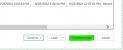

Nếu nó có thư mục cấp 3 cấp 4, cấp ... thì sao.View attachment 292562
Em có cây thư mục như trên hình, trong các thư mục lại có thư mục con; anh chị giúp em
- Đọc được tên thư mục vào bảng excel;
- Cập nhật được khi tên thư mục thay đổi;
- Có đường link để mở được thư mục tương ứng.
View attachment 292564
em xin cám ơn ạ!
Option Explicit
Private oSh As Worksheet
Private xRow As Long, aCount As Byte
Sub GPE()
Dim sFolder As String, aRow As Integer
Dim Root_Folder_Path As String, fso As Object, xFolder As Object
Dim iSh As Worksheet
Set oSh = ThisWorkbook.Sheets(1)
aRow = oSh.Range("C1000").End(xlUp).Row
If aRow > 1 Then oSh.Range("A2:D" & aRow).Clear
sFolder = ThisWorkbook.Path
Set fso = CreateObject("Scripting.FileSystemObject")
Set xFolder = fso.getFolder(sFolder)
xRow = 2: aCount = 1
List_Subfolders xFolder, aCount
aRow = oSh.Range("C1000").End(xlUp).Row
If aRow > 1 Then oSh.Range("A2:D" & aRow).Borders.LineStyle = xlContinuous
oSh.Columns.AutoFit
Set xFolder = Nothing
Set fso = Nothing
MsgBox "Hoan thanh"
End Sub
Sub List_Subfolders(ByRef objFolder As Object, CheckSub As Byte)
Dim SubFolder As Object
If CheckSub < 3 Then
While oSh.Cells(xRow, 1) <> ""
xRow = xRow + 1
Wend
If CheckSub = 2 Then xRow = xRow - 1
For Each SubFolder In objFolder.SubFolders
oSh.Cells(xRow, CheckSub + 1).Value = "'" & SubFolder.Name
If CheckSub = 2 Then
oSh.Cells(xRow, CheckSub + 2).Value = SubFolder.Path & "\"
oSh.Hyperlinks.Add Anchor:=oSh.Cells(xRow, CheckSub + 2), Address:=SubFolder.Path & "\", TextToDisplay:=SubFolder.Path & "\"
End If
xRow = xRow + 1
List_Subfolders SubFolder, CheckSub + 1
Next SubFolder
End If
End Sub
Nghe câu này hình như anh cũng biết dùng Power Query rồi phải không, vậy thêm mấy bước sau nhé.
Get Data→From File→From Folder→Chọn thư mục mẹ→TransformData→Chuột phải vào cột Folder Path chọn Remove other Columns→Chọn chuột phải lần nữa chọn Remove Duplicate→Close and load.
cám ơn bạn đã hướng dẫn, nhưng folder của mình có rất nhiều file nhỏ. nên quá trình transform Data lâu và bị đơ nên không áp dụng đượcNghe câu này hình như anh cũng biết dùng Power Query rồi phải không, vậy thêm mấy bước sau nhé.
Get Data→From File→From Folder→Chọn thư mục mẹ→TransformData→Chuột phải vào cột Folder Path chọn Remove other Columns→Chọn chuột phải lần nữa chọn Remove Duplicate→Close and load.
View attachment 292632View attachment 292633
dạ folder của em thường có 2 cấp; đoạn mã trên đã giải quyết được vấn đề ạ. Nếu nhiều cấp folder em tìm cách tìm max cấp folder trước rồi phân cấp sau ạ (max cũng không quá 6 cấp folder ạ)Nếu nó có thư mục cấp 3 cấp 4, cấp ... thì sao.
Mã:Option Explicit Private oSh As Worksheet Private xRow As Long, aCount As Byte Sub GPE() Dim sFolder As String, aRow As Integer Dim Root_Folder_Path As String, fso As Object, xFolder As Object Dim iSh As Worksheet Set oSh = ThisWorkbook.Sheets(1) aRow = oSh.Range("C1000").End(xlUp).Row If aRow > 1 Then oSh.Range("A2:D" & aRow).Clear sFolder = ThisWorkbook.Path Set fso = CreateObject("Scripting.FileSystemObject") Set xFolder = fso.getFolder(sFolder) xRow = 2: aCount = 1 List_Subfolders xFolder, aCount aRow = oSh.Range("C1000").End(xlUp).Row If aRow > 1 Then oSh.Range("A2:D" & aRow).Borders.LineStyle = xlContinuous oSh.Columns.AutoFit Set xFolder = Nothing Set fso = Nothing MsgBox "Hoan thanh" End Sub Sub List_Subfolders(ByRef objFolder As Object, CheckSub As Byte) Dim SubFolder As Object If CheckSub < 3 Then While oSh.Cells(xRow, 1) <> "" xRow = xRow + 1 Wend If CheckSub = 2 Then xRow = xRow - 1 For Each SubFolder In objFolder.SubFolders oSh.Cells(xRow, CheckSub + 1).Value = "'" & SubFolder.Name If CheckSub = 2 Then oSh.Cells(xRow, CheckSub + 2).Value = SubFolder.Path & "\" oSh.Hyperlinks.Add Anchor:=oSh.Cells(xRow, CheckSub + 2), Address:=SubFolder.Path & "\", TextToDisplay:=SubFolder.Path & "\" End If xRow = xRow + 1 List_Subfolders SubFolder, CheckSub + 1 Next SubFolder End If End Sub
