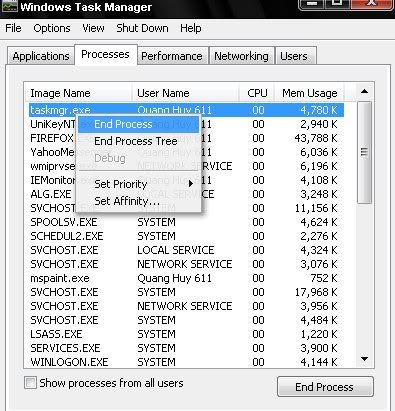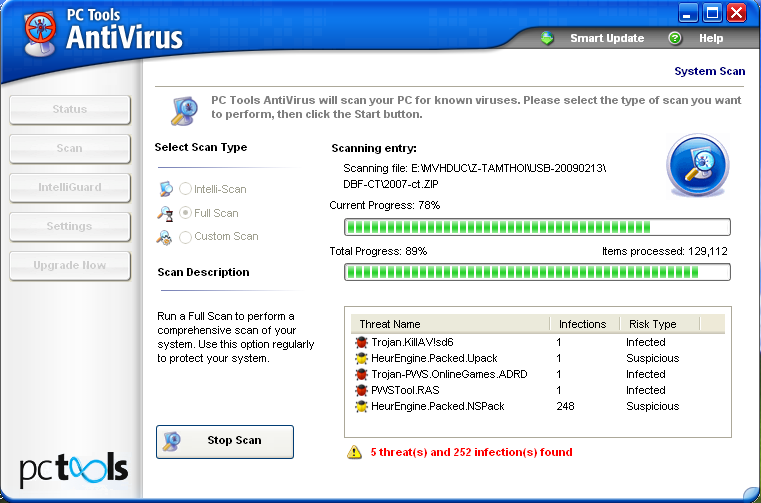Kill My Games.exe và forever.exe ? Dùng thử cái Tool này
http://www.pctools.com/mirror/sdsetup.exe
Download về sau đó quét toàn bộ máy lun.
Rồi tìm và DEL các file đó.
Hoặc làm theo cách này :
Vào taskmanager bằng cách nháy chuột phải nên thanh toolsbar bên dưới cùng >> chọn task taskmanager >> Chọn processes
tắt 2 tiến trình system.exe - userinit.exe (có thể là cùng lúc) bằng cách nháy chuột phải vào tiến trình muốn tắt chọn end processes như hình minh họa dưới đây :
_ Tìm và Xóa các file sau:
cái này dành cho anh em IT hoặc hiểu biết chút nha ! còn tools dành cho các bạn chưa hiểu biết nhiều
* %windir%\system32\system.exe
* %windir%\userinit.exe
* %windir%\kdcoms.dll
* %windir%\kdcoms32.dll
* %windir%\system32\task.exe
* Trong USB có lẽ sẽ sinh nhiều file mầm giả dạng thư mục, cần tìm xóa hết.
_ Sửa Registry sau:
* "HKLM\SOFTWARE\Microsoft\Windows NT\CurrentVersion\Winlogon" khóa Shell về giá trị Explorer.exe
* "HKLM\SOFTWARE\Microsoft\Windows NT\CurrentVersion\Winlogon" khóa Userinit về giá trị %Windir%\system32\userinit.exe,
_ Xóa Registry sau:
* "HKCU\Software\Microsoft\Windows\CurrentVersion\Explorer\MountPoints2"
----------------------------
Làm biếng thì Down cái này chạy nhé
Link download
http://www.box.net/shared/zm98y3dr0f
_ Download về và các bạn kich đúp vào nó khác tự diệt . Tiếp theo ấn vào 1 để tools fix lỗi và chờ 1 lúc nha !
_ Chạy 1 lần là nó chết ngay. Nhưng vẫn còn sót lại các mầm giả dạng của nó ở trong USB.
_ Vào USB tìm xóa mầm ấy bằng tay nhé
. Hoặc bạn biết USB thuộc ổ nào >>> VD máy Flo ổ USB là F >> vào start >> run gõ Cmd >> gõ tiếp F : >> gõ tiếp del /a /s /q /f forever.exe xong gõ del /a /s /q /f Games.exe nhé ! .
Trích:
Step 1: Use Windows File Search Tool to Find game.exe Path
1. Go to
Start > Search > All Files or Folders.
2. In the "
All or part of the the file name" section, type in "
game.exe" file name(s).
3. To get better results, select "
Look in: Local Hard Drives" or "
Look in: My Computer" and then click "
Search" button.
4. When Windows finishes your search, hover over the "In Folder" of "
game.exe", highlight the file and copy/paste the path into the address bar. Save the file's path on your clipboard because you'll need the file path to delete game.exe in the following manual removal steps.
Step 2: Use Windows Task Manager to Remove game.exe Processes
1. To open the Windows Task Manager, use the combination of
CTRL+ALT+DEL or
CTRL+SHIFT+ESC.
2. Click on the "
Image Name" button to search for "
game.exe" process by name.
3. Select the "
game.exe" process and click on the "
End Process" button to kill it.
Step 3: Detect and Delete Other game.exe Files
1. To open the Windows Command Prompt, go to
Start > Run > cmd and then press the "
OK" button.
2. Type in "
dir /A name_of_the_folder" (for example, C:\Spyware-folder), which will display the folder's content even the hidden files.
3. To change directory, type in "
cd name_of_the_folder".
4. Once you have the file you're looking for type in del "
name_of_the_file".
5. To delete a file in folder, type in "
del name_of_the_file".
6. To delete the entire folder, type in "
rmdir /S name_of_the_folder".
------------------------------