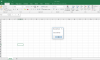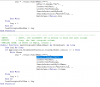Option Explicit
'https://danwagner.co/how-to-combine-multiple-excel-workbooks-into-one-worksheet-with-vba/
Public Sub CombineManyWorkbooksIntoOneWorksheet()
Dim strDirContainingFiles As String, strFile As String, _
strFilePath As String
Dim wbkDst As Workbook, wbkSrc As Workbook
Dim wksDst As Worksheet, wksSrc As Worksheet
Dim lngIdx As Long, lngSrcLastRow As Long, _
lngSrcLastCol As Long, lngDstLastRow As Long, _
lngDstLastCol As Long, lngDstFirstFileRow As Long
Dim rngSrc As Range, rngDst As Range, rngFile As Range
Dim colFileNames As Collection
Set colFileNames = New Collection
'Set references up-front
strDirContainingFiles = "C:\Users\OanhTho\Desktop\New folder (3)" '<~ your folder
Rem Set wbkDst = Workbooks.Add '<~ Dst is short for destination
Set wksDst = ThisWorkbook.Worksheets("Master")
'Store all of the file names in a collection
strFile = Dir(strDirContainingFiles & "\*.xlsx")
Do While Len(strFile) > 0
colFileNames.Add Item:=strFile
strFile = Dir
Loop
''CHECKPOINT: make sure colFileNames has the file names
'Dim varDebug As Variant
'For Each varDebug In colFileNames
' Debug.Print varDebug
'Next varDebug
'Now we can start looping through the "source" files
'and copy their data to our destination sheet
For lngIdx = 1 To colFileNames.Count
'Assign the file path
strFilePath = strDirContainingFiles & "\" & colFileNames(lngIdx)
'Open the workbook and store a reference to the data sheet
Set wbkSrc = Workbooks.Open(strFilePath)
Set wksSrc = wbkSrc.Worksheets("Hoa") '<~ change based on your Sheet name
'Identify the last row and last column, then
'use that info to identify the full data range
lngSrcLastRow = LastOccupiedRowNum(wksSrc)
lngSrcLastCol = LastOccupiedColNum(wksSrc)
With wksSrc
Set rngSrc = .Range(.Cells(1, 1), .Cells(lngSrcLastRow, _
lngSrcLastCol))
End With
''CHECKPOINT: make sure we have the full source data range
'wksSrc.Range("A1").Select
'rngSrc.Select
'If this is the first (1st) loop, we want to keep
'the header row from the source data, but if not then
'we want to remove it
If lngIdx <> 1 Then
Set rngSrc = rngSrc.Offset(1, 0).Resize(rngSrc.Rows.Count - 1)
End If
''CHECKPOINT: make sure that we remove the header row
''from the source range on every loop that is not
''the first one
'wksSrc.Range("A1").Select
'rngSrc.Select
'Copy the source data to the destination sheet, aiming
'for cell A1 on the first loop then one past the
'last-occupied row in column A on each following loop
If lngIdx = 1 Then
lngDstLastRow = 1
Set rngDst = wksDst.Cells(1, 1)
Else
lngDstLastRow = LastOccupiedRowNum(wksDst)
Set rngDst = wksDst.Cells(lngDstLastRow + 1, 1)
End If
rngSrc.Copy Destination:=rngDst '<~ this is the copy / paste
'Almost done! We want to add the source file info
'for each of the data blocks to our destination
'On the first loop, we need to add a "Source Filename" column
If lngIdx = 1 Then
lngDstLastCol = LastOccupiedColNum(wksDst)
wksDst.Cells(1, lngDstLastCol + 1) = "Source Filename"
End If
'Identify the range that we need to write the source file
'info to, then write the info
With wksDst
'The first row we need to write the file info to
'is the same row where we did our initial paste to
'the destination file
lngDstFirstFileRow = lngDstLastRow + 1
'Then, we need to find the NEW last row on the destination
'sheet, which will be further down (since we pasted more
'data in)
lngDstLastRow = LastOccupiedRowNum(wksDst)
lngDstLastCol = LastOccupiedColNum(wksDst)
'With the info from above, we can create the range
Set rngFile = .Range(.Cells(lngDstFirstFileRow, lngDstLastCol), _
.Cells(lngDstLastRow, lngDstLastCol))
''CHECKPOINT: make sure we have correctly identified
''the range where our file names will go
'wksDst.Range("A1").Select
'rngFile.Select
'Now that we have that range identified,
'we write the file name
rngFile.Value = wbkSrc.Name
End With
'Close the source workbook and repeat
wbkSrc.Close SaveChanges:=False
Next lngIdx
'Let the user know that the combination is done!
MsgBox "Data combined!"
End Sub
'''''''''''''''''''''''''''''''''''''''''''''''''''''''''''''''''''''''''''''''
'INPUT : Sheet, the worksheet we'll search to find the last row
'OUTPUT : Long, the last occupied row
'SPECIAL CASE: if Sheet is empty, return 1
Public Function LastOccupiedRowNum(Sheet As Worksheet) As Long
Dim lng As Long
If Application.WorksheetFunction.CountA(Sheet.Cells) <> 0 Then
With Sheet
lng = .Cells.Find(What:="*", _
After:=.Range("A1"), _
Lookat:=xlPart, _
LookIn:=xlFormulas, _
SearchOrder:=xlByRows, _
SearchDirection:=xlPrevious, _
MatchCase:=False).Row
End With
Else
lng = 1
End If
LastOccupiedRowNum = lng
End Function
'''''''''''''''''''''''''''''''''''''''''''''''''''''''''''''''''''''''''''''''
'INPUT : Sheet, the worksheet we'll search to find the last column
'OUTPUT : Long, the last occupied column
'SPECIAL CASE: if Sheet is empty, return 1
Public Function LastOccupiedColNum(Sheet As Worksheet) As Long
Dim lng As Long
If Application.WorksheetFunction.CountA(Sheet.Cells) <> 0 Then
With Sheet
lng = .Cells.Find(What:="*", _
After:=.Range("A1"), _
Lookat:=xlPart, _
LookIn:=xlFormulas, _
SearchOrder:=xlByColumns, _
SearchDirection:=xlPrevious, _
MatchCase:=False).Column
End With
Else
lng = 1
End If
LastOccupiedColNum = lng
End Function