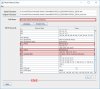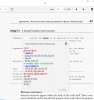lethanhnhan
Thành viên chính thức


- Tham gia
- 27/5/07
- Bài viết
- 76
- Được thích
- 249
Đọc sách của Amazon hoặc sách pdf của bạn thông qua ứng dụng Kindle for PC thật tuyệt. Nhưng vấn đề chương trình không cho thêm các từ điển khác (ví dụ: English Vietnamese). Hôm nay tôi đã làm được và xin chia sẻ với những ai muốn.
Mặc định người dùng Kindle for PC không thể thêm từ điển người dùng (Ví dụ từ điển English Vietnamese Dictionary)
By default the Kindle for PC's user couldn't add other dictionary in the default dictionary list. (I hate this).
I have just fixed it and want to share for someone need it.
Step 1/Bước 1:
Dùng chương trình MobilMetaEditor mở tập tin từ điển mặc định của Kindle 4 PC *.azw
(ví dụ: The New Oxford American Dictionary)
Sau đó kiểm tra nội dung các trường:
Use MobilMetaEditor (https://www.mobileread.com/forums/showthread.php?p=1927698) open the default dictionary that you want to replace with your dictionary and check the following information. You write it down and close it.
a, Full Name
b, 113 (ASIN)
c, 503 (updated title)
d, 504 (ASIN)
Ghi lại nội dung ra giấy(*) và đóng lại.
Step 2/Bước 2:
Dùng chương trình MobilMetaEditor mở tập tin từ điển bạn muốn sử dụng để thay thế từ điển mặc định của Kindle 4 PC *.azw
(Ví dụ: Anh Viet 3.0; Bạn mua trên Amazon)
a, Đặt lại tên đã ghi lại(*)
b, Xóa 113 trước khi tạo lại 113 với tên đã ghi lại (*)
c, Xóa 503 trước khi tạo lại 503 với tên đã ghi lại (*)
d, Xóa 504 trước khi tạo lại 504 với tên đã ghi lại (*)
Save lại với tên khác
Use MobilMetaEditor open your dictionary that you want to use.
Delete the fields (b,c,d) if it exist in your dictionary information.(select and click - button)
Change the field a that you have written down
Create (click + button) and enter the information that you have written down.
Save it (please remember the name)
Step 3/Bước 3:
Xóa tập tin ở bước 1 (Ghi ra giấy tên tập tin này)
Delete the file in the step 1
Step 4/Bước 4:
Copy tập tin đã tạo ở bước 2, và đặt lại tên (theo bước 3) và copy vào thư mục ở bước 1
Copy the file in the step 2 to the folder at step 1 and re-name the file name same as the file name at step 1.
Vậy là xong/That's all.
Chúc các bạn thành công
Have a great Sunday
Mặc định người dùng Kindle for PC không thể thêm từ điển người dùng (Ví dụ từ điển English Vietnamese Dictionary)
By default the Kindle for PC's user couldn't add other dictionary in the default dictionary list. (I hate this).
I have just fixed it and want to share for someone need it.
Step 1/Bước 1:
Dùng chương trình MobilMetaEditor mở tập tin từ điển mặc định của Kindle 4 PC *.azw
(ví dụ: The New Oxford American Dictionary)
Sau đó kiểm tra nội dung các trường:
Use MobilMetaEditor (https://www.mobileread.com/forums/showthread.php?p=1927698) open the default dictionary that you want to replace with your dictionary and check the following information. You write it down and close it.
a, Full Name
b, 113 (ASIN)
c, 503 (updated title)
d, 504 (ASIN)
Ghi lại nội dung ra giấy(*) và đóng lại.
Step 2/Bước 2:
Dùng chương trình MobilMetaEditor mở tập tin từ điển bạn muốn sử dụng để thay thế từ điển mặc định của Kindle 4 PC *.azw
(Ví dụ: Anh Viet 3.0; Bạn mua trên Amazon)
a, Đặt lại tên đã ghi lại(*)
b, Xóa 113 trước khi tạo lại 113 với tên đã ghi lại (*)
c, Xóa 503 trước khi tạo lại 503 với tên đã ghi lại (*)
d, Xóa 504 trước khi tạo lại 504 với tên đã ghi lại (*)
Save lại với tên khác
Use MobilMetaEditor open your dictionary that you want to use.
Delete the fields (b,c,d) if it exist in your dictionary information.(select and click - button)
Change the field a that you have written down
Create (click + button) and enter the information that you have written down.
Save it (please remember the name)
Step 3/Bước 3:
Xóa tập tin ở bước 1 (Ghi ra giấy tên tập tin này)
Delete the file in the step 1
Step 4/Bước 4:
Copy tập tin đã tạo ở bước 2, và đặt lại tên (theo bước 3) và copy vào thư mục ở bước 1
Copy the file in the step 2 to the folder at step 1 and re-name the file name same as the file name at step 1.
Vậy là xong/That's all.
Chúc các bạn thành công
Have a great Sunday