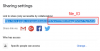befaint
|||||||||||||
- Tham gia
- 6/1/11
- Bài viết
- 14,586
- Được thích
- 19,794
Bài này sẽ giới thiệu một cách kết hợp Python, MS Excel, Google sheets để tạo 'server database online' miễn phí, cho phép đẩy dữ liệu từ Excel lên Google sheets để lưu trữ online, và lấy dữ liệu từ Google sheets xuống bảng tính Excel để làm gì đó theo mong muốn..
1/ Các công cụ:
- Python 3.x cài trên Windows (hoặc Mac)

Python với Excel - Mở đầu và cài đặt thư viện
1. Giới thiệu Hiện tại, Python có khá nhiều thư viện để làm việc với Excel, có những công cụ rất hay (tạo user define functions cho Excel có ghi chú, tạo dynamic array (hay Function cho kết quả như Sub)...) Một số thư viện Python xem ở link này: Python - Excel Tham khảo thêm: xlwings 2. Cài...
- Google Sheets API v4. Để sử dụng Google Sheets API trên Python cần thư viện oauth2client (kèm gói hỗ trợ PyOpenSSL).
* Cài đặt các thư viện gspread, oauth2client, PyOpenSSL:
PHP:
#install for Python 3.x
#Mac:
sudo python3 -m pip install PyOpenSSL
sudo python3 -m pip install --upgrade oauth2client
sudo python3 -m pip install gspread
#Windows:
py -m pip install PyOpenSSL
py -m pip install --upgrade oauth2client
py -m pip install gspread- Vào trang Google Developers Console tạo mới một project (đăng nhập bằng tài khoản Google).
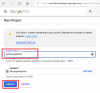
Tiếp đó, vào mục Library, tìm Google sheets và kích hoạt API
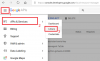
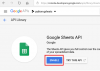
Tiếp theo, vào mục Credentials, tạo một "Service account key"..
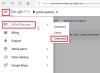
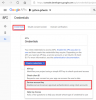
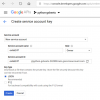
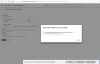
Kết quả, tải một file key.json về máy tính, có nội dung như hình dưới.
(Xem tiếp bài sau..)
Lần chỉnh sửa cuối: