KuTools for Excel 1.10 | 4.37 MB
KuTools for Excel
Các bạn chịu khó đọc chức năng bằng tiếng Anh nhé, mình không có thời gian dịch hoặc bạn nào dịch hộ cho mọi người biết nhé. Cái này dùng rất đơn giản và nhanh chóng
Linkdown
Incredible handy Microsoft® Excel® add-ins collection to free from time-consuming operations
Working with Microsoft Excel, you will suffer from repetitive operations, especially when dealing with charts, tables, reports and so on. If you are tired of searching lots of blank sheets and cells, or frustrated by renaming lots of workbooks one by one, KuTools for Excel is what you need right now. Besides the commonly used functions that Microsoft Excel have, it enhances and adds more advanced functions for easily operating. For example, you can merge table and cells, remove blank cells, and batch operations with one click in Microsoft Excel. The add-ins collection, KuTools for Excel, is undoubtly an incredible handy Excel add-in to save your time and effort.
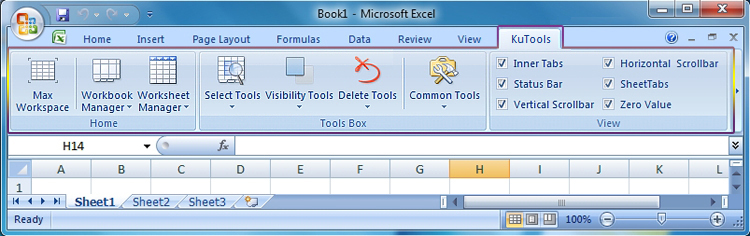
 Maximize Workspace
Maximize Workspace
Provides 4 ways to maximize the workspace of current workbook.
Simply clicking the Max Workspace icon, and then you can get 4 options to maximize the Excel workspace. The options can be chosen in the Workspace Tools, which will appear as a floating window in the upper right space of the window. They are minimize the Ribbon, hide the status bar, hide the formula bar and hide the Ribbon.
Maximize function is more important especially when working in a small screen. The workspace will become larger and larger when you choose those functions one by one. If you want to return to the default status, just click the leftmost button of the Workspace Tools to get it.
 Workbook Manager
Workbook Manager
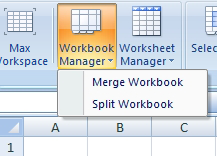 Merge: You can merge multiple Excel workbooks. When import multiple files to merge, you can select to import the files one by one, or select to import the file folder which contains the Excel files. Don’t worry about the blank worksheets and hidden worksheets; they will be automatically filtered when processing the merge.
Merge: You can merge multiple Excel workbooks. When import multiple files to merge, you can select to import the files one by one, or select to import the file folder which contains the Excel files. Don’t worry about the blank worksheets and hidden worksheets; they will be automatically filtered when processing the merge.
Split: You can split the current Excel Workbook and save the containing sheets as new workbooks, the blank worksheets and hidden worksheets will be automatically filtered when processing the split.
 Worksheet Manager
Worksheet Manager

Click the Worksheet Manager, and you can select those functions in the drop-down menu: Sort worksheets in alphabetical order, Delete blank worksheets, Batch Rename, Batch New and Batch Copy.
The Batch Rename function is available in two ways. One is to manually enter the name of the worksheets; the other is to import the name from the selected cell. The Batch New and Copy allow you to select the target worksheets and position the new or copy sheets in front of or behind the target worksheets.
You can also define the quantity of the copy sheets in two ways. One is to directly enter the quantity number. Or select a range of cells, click “OK”, and then the quantity of new copy sheets will be the same as the selected cell and sheets will be named as what each cell contains.
Common Tools
Provides complex calculating, current file path copying, file backup, open containing folder, auto open current workbooks
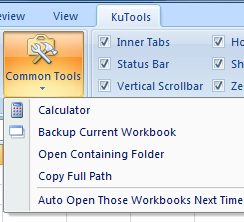 Common Tools group provides complex calculating, current file path copying, file backup, and so on. The function of Backup current files will not change the path of current files, but create a new one.
Common Tools group provides complex calculating, current file path copying, file backup, and so on. The function of Backup current files will not change the path of current files, but create a new one.
There is another useful function in this group, that is, automatically open the current workbooks you do when you start the Excel next time. For example, you may need to deal with several Excel workbooks in your daily life. Do you have to search and open those workbooks one by one every day? Actually with the “Auto Open” function you will save lots of time in processing the same Excel files. Those files you are working on have been recorded and automatically opened when starts Excel again.
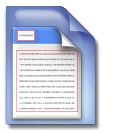 View Tools
View Tools
Show or Hide the Ribbon, vertical or horizontal scroll bar, Sheet tab, Status Bar and Zero Value
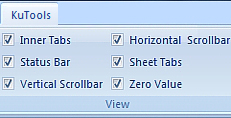 View Tools group combines the most common view options in Excel, and using the form of choice box to make the option easy to choose. In this group, you can choose to hide or show the Ribbon, the vertical or horizontal scroll bar, the Sheet tab, the Status Bar and the Zero Value.
View Tools group combines the most common view options in Excel, and using the form of choice box to make the option easy to choose. In this group, you can choose to hide or show the Ribbon, the vertical or horizontal scroll bar, the Sheet tab, the Status Bar and the Zero Value.
 Select Tools
Select Tools
Available to select Max/Min cell, all worksheets, all blank worksheets
Select Tools is more like a collection of selective functions. With it, you can easily select the Max cell, the Min cell, Wrong cell, Used Cell and the Last cell. What’s more, all worksheets or blank worksheets can also been selected in one click, which is a fast way to deal with worksheets in large quantities.
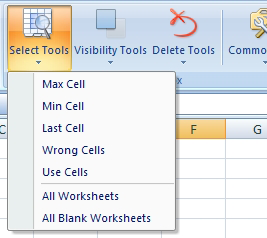
 Visibility Tools
Visibility Tools
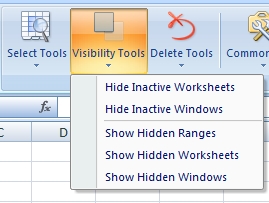
 Delete Tools
Delete Tools
Delete specific objects from current worksheet of your Excel
Various objects in Excel can be deleted by these tools, such as Charts, Pictures, Lines, Auto Shapes, Smart Art Shapes, Text Box, Text Effect, Embedded OLE Objects and Linked OLE Objects. They worked smoothly and quickly to save your time, even with large worksheets.
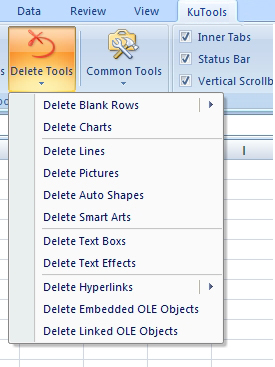
http://www.extendoffice.com/product/kutools-for-excel.html
KuTools for Excel
Các bạn chịu khó đọc chức năng bằng tiếng Anh nhé, mình không có thời gian dịch hoặc bạn nào dịch hộ cho mọi người biết nhé. Cái này dùng rất đơn giản và nhanh chóng
Linkdown
PHP:
http://www.mediafire.com/download.php?a22he7tw1hdpaehWorking with Microsoft Excel, you will suffer from repetitive operations, especially when dealing with charts, tables, reports and so on. If you are tired of searching lots of blank sheets and cells, or frustrated by renaming lots of workbooks one by one, KuTools for Excel is what you need right now. Besides the commonly used functions that Microsoft Excel have, it enhances and adds more advanced functions for easily operating. For example, you can merge table and cells, remove blank cells, and batch operations with one click in Microsoft Excel. The add-ins collection, KuTools for Excel, is undoubtly an incredible handy Excel add-in to save your time and effort.
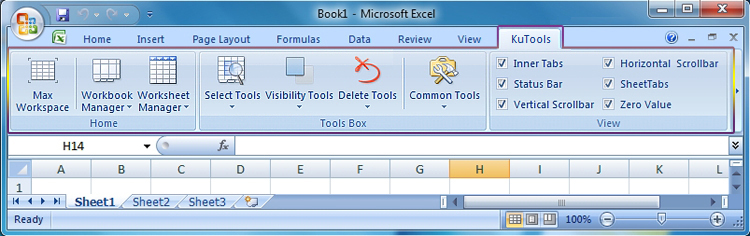
See what KuTools for Excel can do?
Provides 4 ways to maximize the workspace of current workbook.
Simply clicking the Max Workspace icon, and then you can get 4 options to maximize the Excel workspace. The options can be chosen in the Workspace Tools, which will appear as a floating window in the upper right space of the window. They are minimize the Ribbon, hide the status bar, hide the formula bar and hide the Ribbon.
Maximize function is more important especially when working in a small screen. The workspace will become larger and larger when you choose those functions one by one. If you want to return to the default status, just click the leftmost button of the Workspace Tools to get it.

- Merge multiple Excel workbooks
- Split the current Excel Workbook
- Automatically filter blank and hidden Excel Worksheets
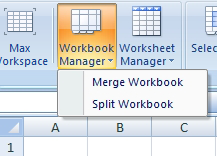
Split: You can split the current Excel Workbook and save the containing sheets as new workbooks, the blank worksheets and hidden worksheets will be automatically filtered when processing the split.

- Sort worksheets of the current Workbook in alphabetical order.
- Batch Rename Worksheets
- Batch Copy/New Worksheets
- Delete Blank Worksheets

Click the Worksheet Manager, and you can select those functions in the drop-down menu: Sort worksheets in alphabetical order, Delete blank worksheets, Batch Rename, Batch New and Batch Copy.
The Batch Rename function is available in two ways. One is to manually enter the name of the worksheets; the other is to import the name from the selected cell. The Batch New and Copy allow you to select the target worksheets and position the new or copy sheets in front of or behind the target worksheets.
You can also define the quantity of the copy sheets in two ways. One is to directly enter the quantity number. Or select a range of cells, click “OK”, and then the quantity of new copy sheets will be the same as the selected cell and sheets will be named as what each cell contains.
Common Tools
Provides complex calculating, current file path copying, file backup, open containing folder, auto open current workbooks
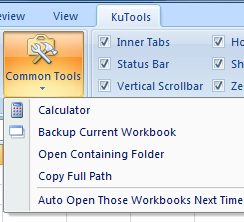
There is another useful function in this group, that is, automatically open the current workbooks you do when you start the Excel next time. For example, you may need to deal with several Excel workbooks in your daily life. Do you have to search and open those workbooks one by one every day? Actually with the “Auto Open” function you will save lots of time in processing the same Excel files. Those files you are working on have been recorded and automatically opened when starts Excel again.
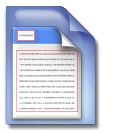
Show or Hide the Ribbon, vertical or horizontal scroll bar, Sheet tab, Status Bar and Zero Value
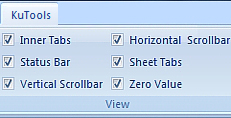

Available to select Max/Min cell, all worksheets, all blank worksheets
Select Tools is more like a collection of selective functions. With it, you can easily select the Max cell, the Min cell, Wrong cell, Used Cell and the Last cell. What’s more, all worksheets or blank worksheets can also been selected in one click, which is a fast way to deal with worksheets in large quantities.
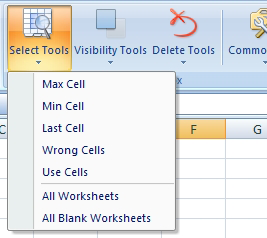

- Hide inactive workbooks and worksheets
- show hidden ranges, workbooks and worksheets
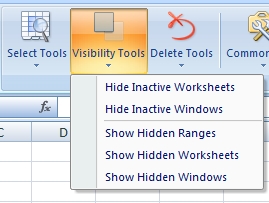

Delete specific objects from current worksheet of your Excel
Various objects in Excel can be deleted by these tools, such as Charts, Pictures, Lines, Auto Shapes, Smart Art Shapes, Text Box, Text Effect, Embedded OLE Objects and Linked OLE Objects. They worked smoothly and quickly to save your time, even with large worksheets.
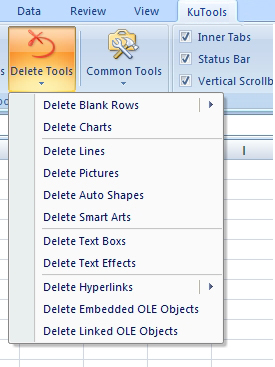
http://www.extendoffice.com/product/kutools-for-excel.html



